Swipe up from the bottom of the screen from the homescreen to open the full app tray.
Click and hold the RFIDLinked Application and drag up and you should see an Uninstall folder appear at the top of the screen.
Drop the RFIDLinked icon onto the Uninstall option.
Confirm that you want to uninstall the RFIDLinked application.
Once uninstalled, open Google Chrome.
Click on the search bar and type in www.RFIDLinked.com and hit Enter.
Click the two lines icon in the top right of the screen to open the options menu.
Click on the Sign In option.
Enter your login credentials and choose Login.
From the dashboard choose the three lines in the top left to expand the menu.
Choose Mobile App Releases.
Choose the link for the newest version of the RFIDLinked app from the releases menu (the one on the top).
Choose the link for the version you have selected to download it.
When the new version has finished downloading you will see confirmation at the top of the screen and when prompted choose Open.
Choose Settings from the warning pop up menu.
Toggle the Allow From This Source Slider to on.
Choose the back arrow in the top left to return to the install screen.
Choose Install.
When the RFIDLinked app is finished installing, choose Open from the pop up menu.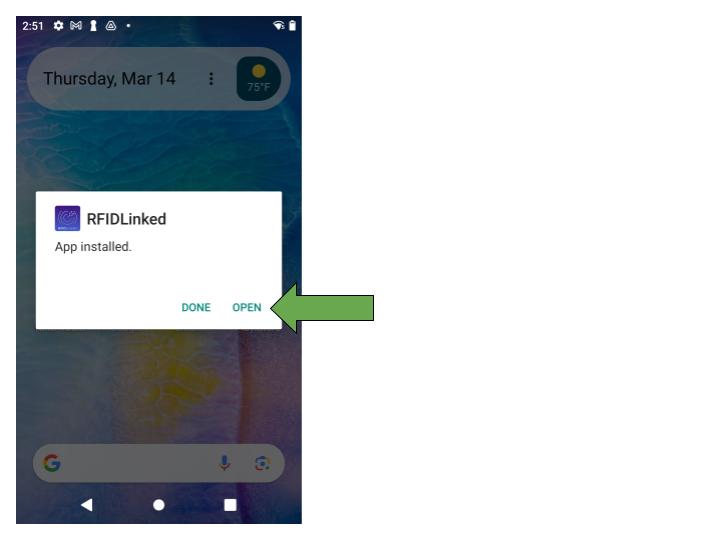
Choose Next to proceed through the RFIDLnked welcome page.
Once you are through the Welcome prompt you will be able to login and begin using the updated RFIDLinked version.
The installed RFIDLinked application will also be available in the full apps tray accessible by swiping up from the bottom of the home screen.