You will see a list of saved files that are available in the app (either native or cloud hosted).
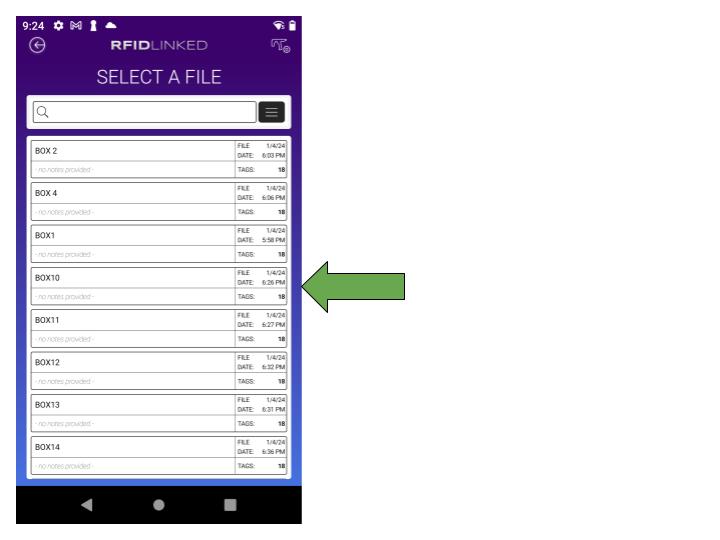
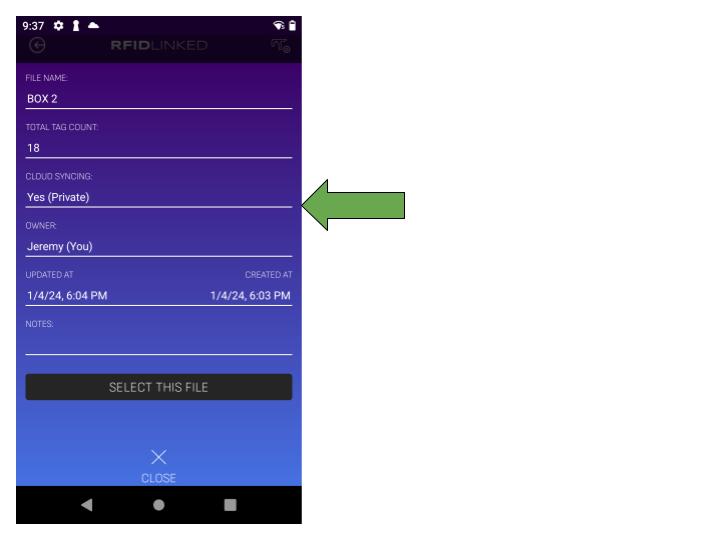
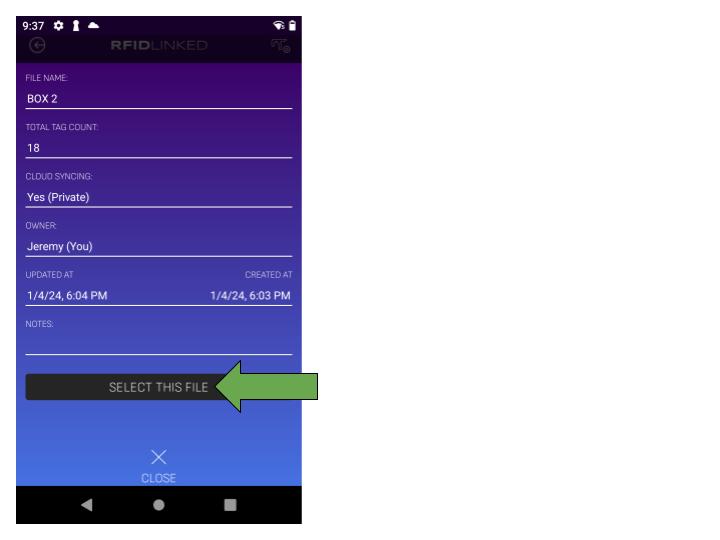
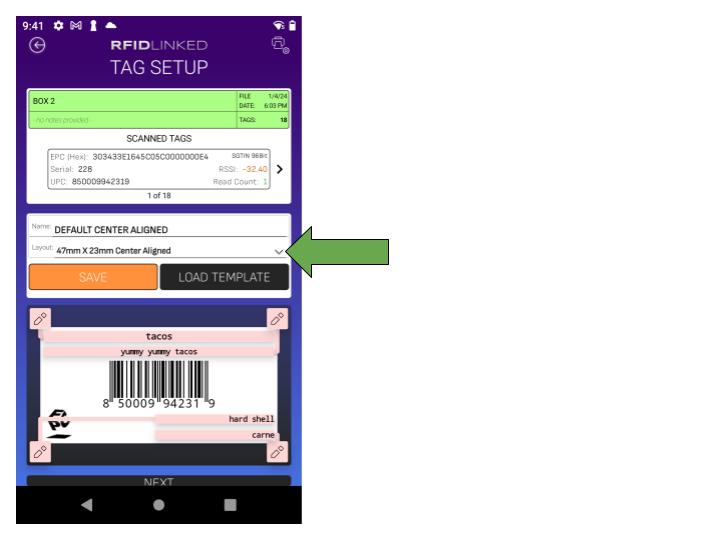
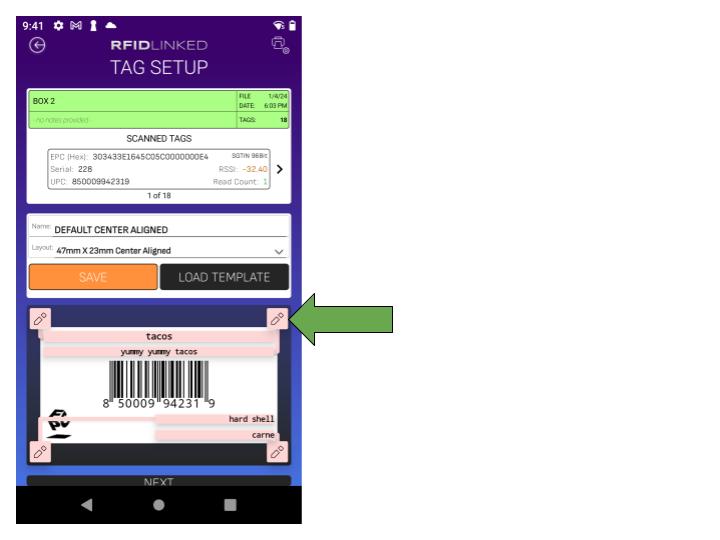
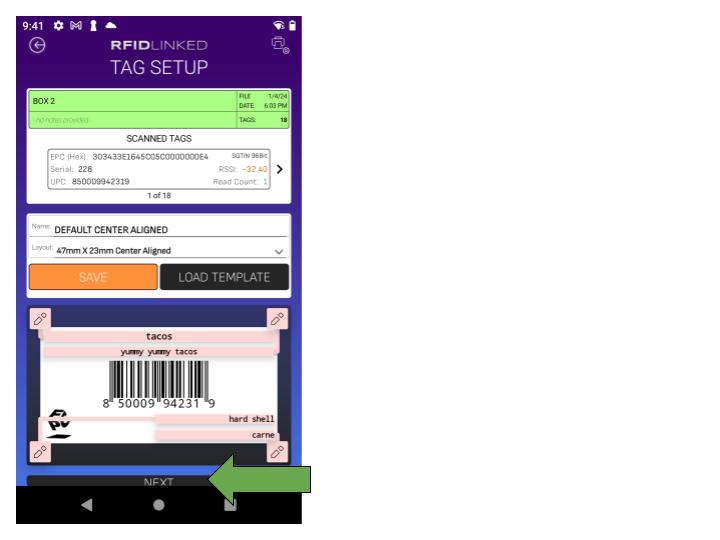
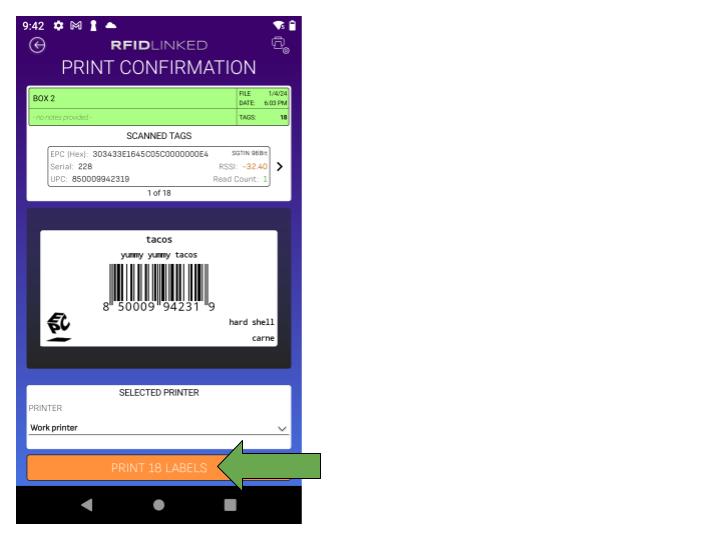
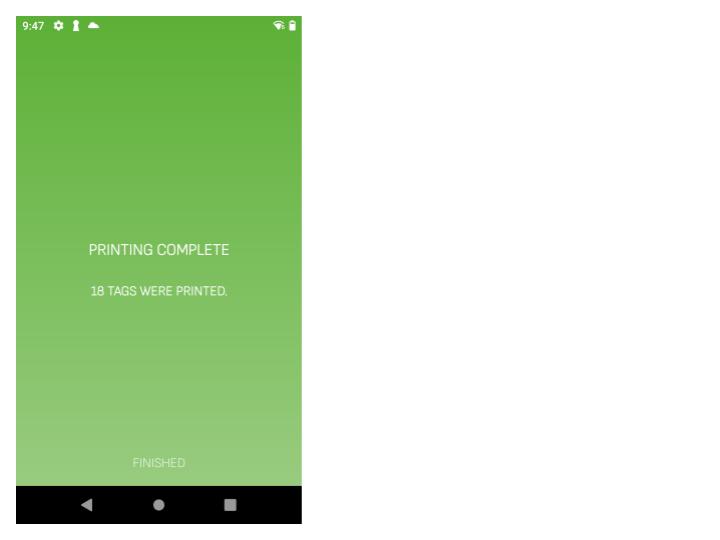
Select any of the files to open the file information screen.
Choose SELECT THIS FILE if the information is correct to move onto the print preview screen.
Choose a tag template in the center of the screen to select a label layout.
You can edit the text of the label by clicking the Pencil Icons attached to each field.
Once you have the label setup to your liking choose NEXT to move to the print screen.
Make sure the printer you want to print to is selected and click the PRINT XX LABELS button.
You will get a confirmation screen when all of the tags have been printed.
* - Import files need to be in .CSV format.
** - Cloud imports are only available with the Business Subscription and not with the Basic purchase.